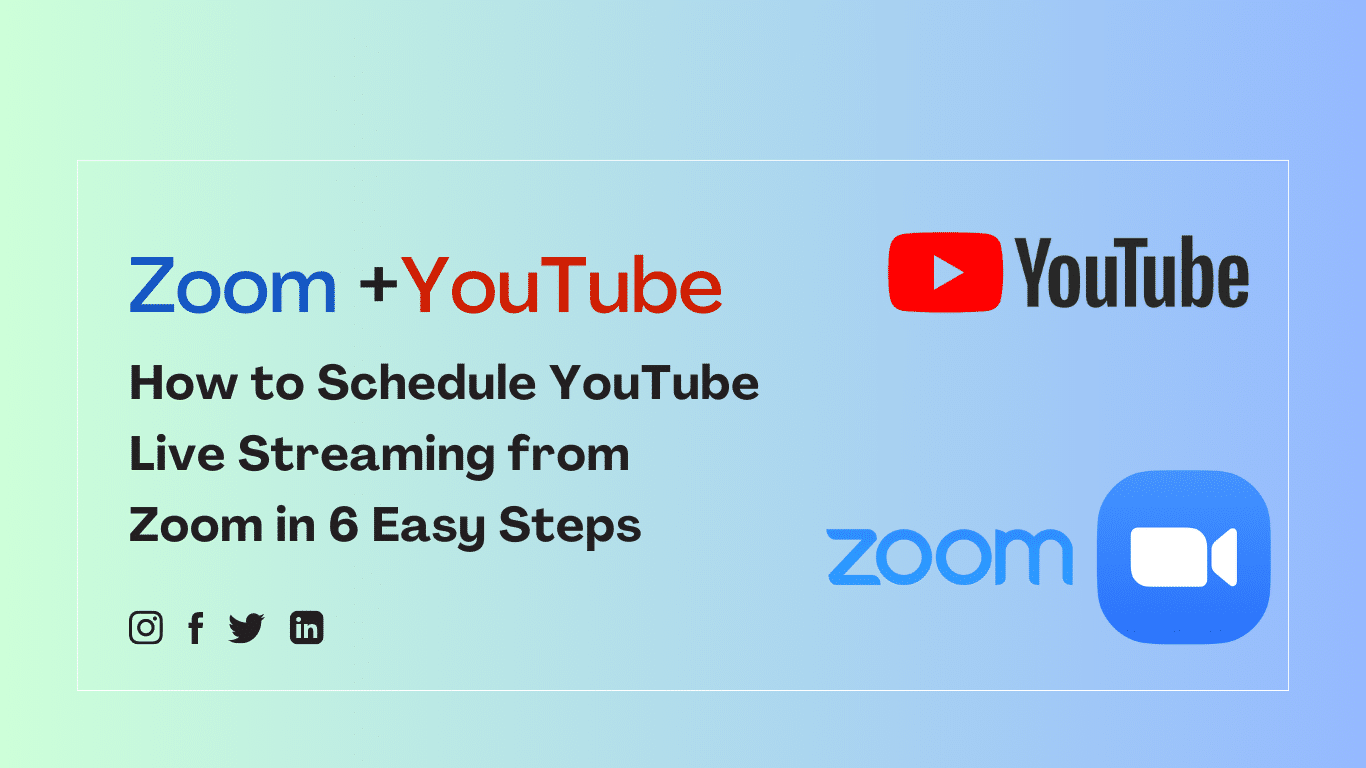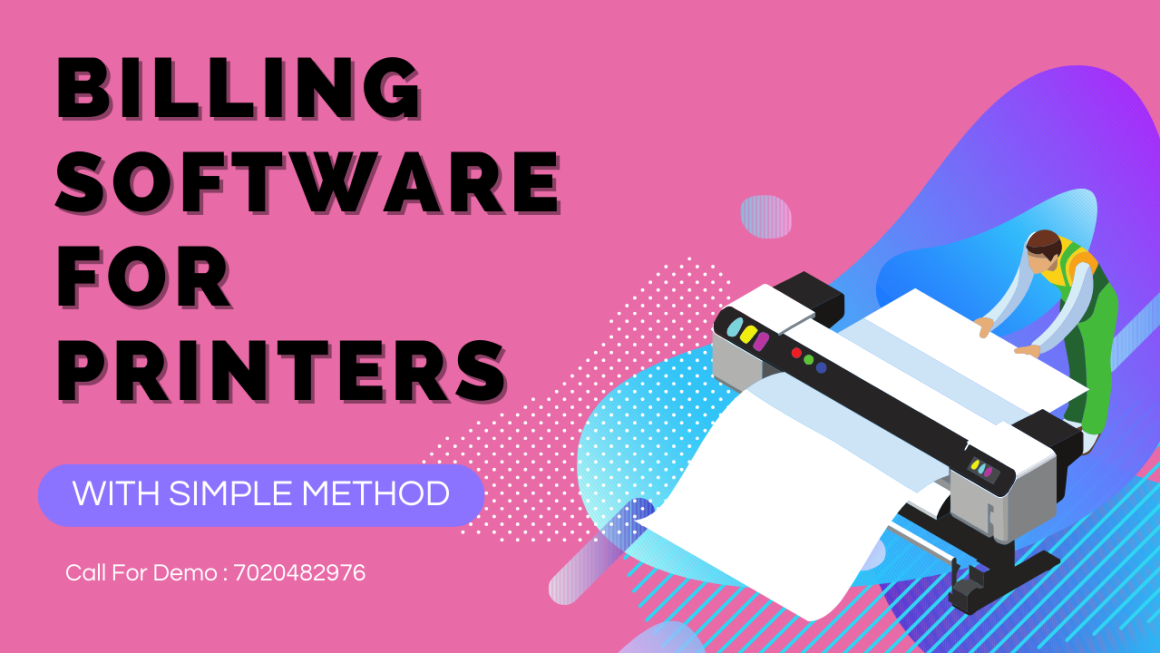Live streaming has become a popular way for businesses, educators, and individuals to connect with their audiences in real-time. YouTube Live is one of the most popular platforms for live streaming, with millions of users tuning in to watch live events every day. Zoom is also widely used for video conferencing and online meetings. Did you know that you can easily schedule a YouTube live stream from your Zoom meeting? In this blog, we will take you through the steps to schedule a YouTube Live Stream from Zoom.
This comprehensive guide on how to schedule YouTube live streaming from Zoom in 6 easy steps is a game changer for those seeking to enhance their online presence using the powerful combination of Zoom and YouTube.
Step 1: Enable Live Stream on Zoom
Firstly, you need to enable live streaming on your Zoom account. Follow these steps to do so:
-
- Sign in to your Zoom web portal
- Click on Settings on the left-hand side
- Click on In Meeting (Advanced)
- Scroll down to Allow Live Meetings and toggle this setting On (blue)
- Select Custom Live Streaming Service and click Save
- You are now configured to stream from your Zoom Account
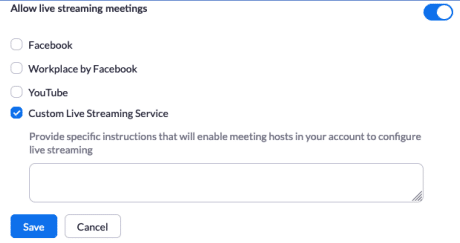
Step 2: Livestream setup on YouTube
Now that you have enabled live streaming on Zoom, you need to set up your livestream on YouTube. Follow these steps to do so:
Login to the YouTube Channel you will be using at https://studio.youtube.com
Click the Create button and then select Go Live
Enter all the information for your first livestream room:
a. Title
b. Public
c. Add a description (optional)
d. Education
e. Select Schedule for later and put in the date and start time for this courtroom.
f. Click Upload Custom Thumbnail
i. Tip: easily create thumbnails in PowerPoint using one of their templates and export them as individual images.
g. Select “No, it’s not made for kids”
h. Note: All of these can be changed later.
i. Click Create Stream
Now you will be shown your scheduled stream and can adjust settings. Here are the settings we used:
a. Create a Word Document to keep track of the streaming keys.
b. Each livestream has a unique key and anyone with the key can stream to that scheduled stream so keep the keys safe!
c. For each stream, copy and paste the Stream key, Stream URL and Live Streaming Page URL. The key and Stream URL can be seen on the image above and the Live Streaming Page URL can be found by clicking the arrow at the top right of the window. How to schedule a YouTube live stream from your Zoom meeting?
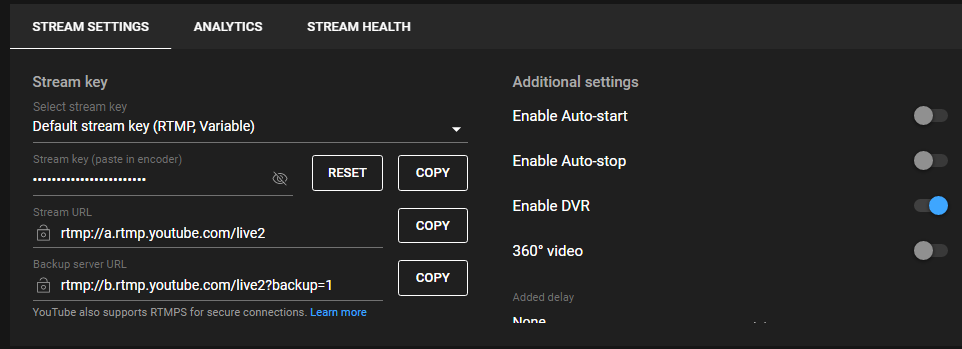
d. All changes are saved automatically on this page.
To schedule another livestream, click the Stream button at the top left.
Once you have created all the streams for all of the courtrooms, click the Manage button.
You will see the full list of all of the streams you created, and you can edit them here.
Step 3: Adding scheduled videos to a playlist To add your scheduled videos to a playlist, follow these steps:
- Click Studio at the Top Left
- Click Videos on the Left menu
- Click Live a. This will list all live upcoming and past live-streaming events. b. From here you can click the check box next to each video and add it to a playlist.
- Step 4: Starting the Livestream Now that you have set up your live stream on YouTube, you are ready to start streaming from Zoom. Follow these steps:
- Once the Zoom meeting has started, click More at the bottom right of the Zoom meeting window.
- Click Live on Custom Live Streaming Service
- A web page will open.
- Enter the streaming information for this courtroom and day.
- Click Go Live!
- After a couple of minutes, the YouTube
In conclusion, scheduling your YouTube live streaming from Zoom is a simple process that can significantly enhance your online presence. With just a few steps, you can create engaging live streams and reach a wider audience. By enabling live streaming on Zoom and setting up your livestream on YouTube, you can efficiently manage and schedule your online events. Remember to keep track of your streaming keys, add scheduled videos to a playlist, and end your YouTube stream properly. By following these six easy steps, you can seamlessly schedule your YouTube live streams from Zoom and take your online presence to the next level.